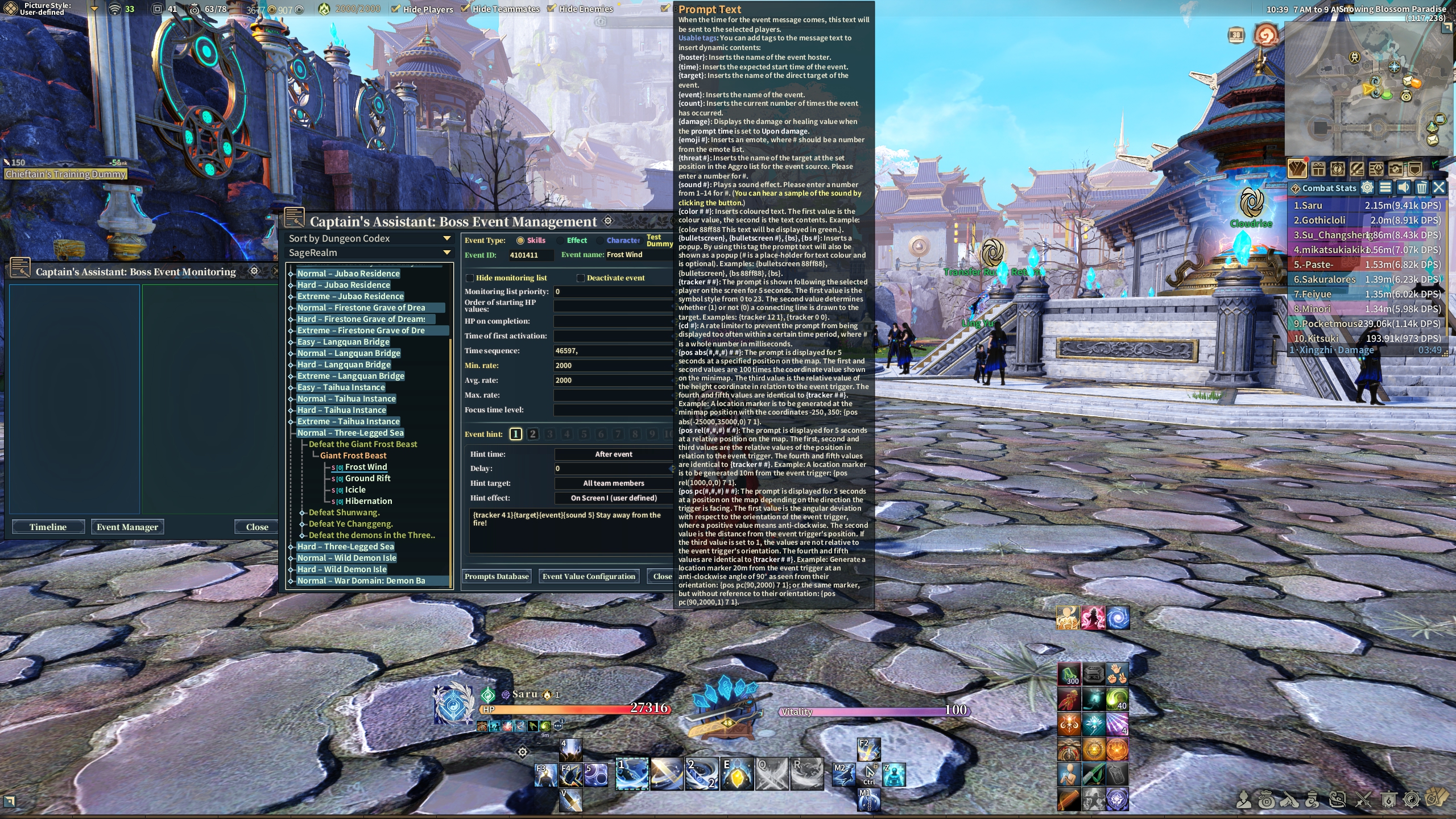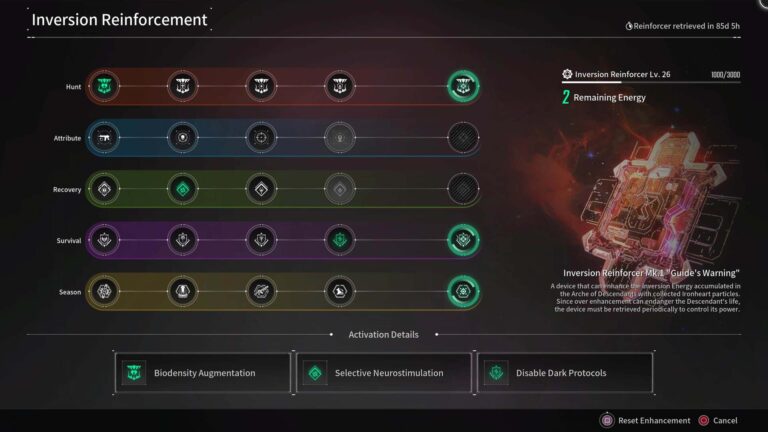How to Use the Captain’s Assistant
By now its no secret that I’ve been playing Swords of Legends Online quite a bit, especially with my little guild in-game called ‘We the Peepo’, but one of the constant questions I get – even with videos released on my part on how to do it, is a text version of how to use Captain’s Assistant, which one could equate to that of DBM (Deadly Boss Mod) from World of Warcraft.
To start things off, Captain’s Assistant needs to be activated. To do this, you can head on over under your mini-map, and look for the icon in between the sword and the picture. It should look like a monster or demon, this is your Captain’s Assistant window.
You should see the Captain’s Assistant System UI pop up, but that isn’t enough just yet. You need to click on the Gear icon located on the “Captain’s Assistant: Boss Ev…” title, in order to activate it. This will allow for event tracking and give permission to the system to see the timeline for bosses, monsters, players, etc.
Now that you’ve activated the Event Monitoring History, you’ll be able to pick and choose which event you want to add for shout outs if this is what you want for your team, or simply for yourself. You can try it out on a “Drill” or “Practice” dungeon such as Frostbitten Path, and see how the boss appears. The timeline will not be in real-time if you keep it up, but you can see the skills he does in real-time in the event section. From there you can right click on a skill that the Boss has done, right click on it, and simply create an Event for this skill.
From here, it’s pretty forward. If you click on the Event Manager button, you should now have created a “Practice – Frostbitten Path” Category, assuming you’ve followed this guide exactly as it is. If not, either way, it should have created a brand new Category for that dungeon, along with the Boss and the Skill that you’ve decided to monitor. You can now add text if you want it on your screen, along with the sound that you want it to make, if you want any sound at all – however, you can’t really hear them until you click on the Event Value Configuration. Right now there are up to 14 sounds, so to listen to each of them you’ll need to do {sound 1}, or {sound 2} and so on and so forth.
The same for Emojis, but those are easier as you can see them in the Chat Box in general, as when you select an emoji, it’ll automatically transform to the code it is. A personal favorite of mine is #52, which means the emoji code would be {emoji 52}. You can click on the “?” icon in the text chat for the configuration to learn more about what you can do with this. My recommendation is not to include emojis, but the option is there.
The settings are pretty simple on the monitoring list, you can hide the monitoring skill from the list that will pop up when in combat, you can deactivate the event entirely, add the skill to a Priority List by putting a number above 0, so let’s say 1, 2, 3. For Order of starting HP values, you can manually add when to start monitoring a skill, if you put 90, then at 90% HP of a Boss, that skill will begin monitoring. Time of First Activation and Time Sequence are not usually needed, but for First Activation you can manually add in milliseconds when to monitor after a certain % of HP. So if you add 20000, then after 90%, after 20 seconds, it will begin monitoring. This is especially useful for certain skills that begin at specific percentages of Boss health pools, such as special mechanics at 70%, 50%, 30% and so on. The remaining value entries from Min. rate, Max rate. Avg. rate and so on, are not necessary but you can tinker with them if it is something that you feel can better the tracking of a skill.
Additionally, you can adjust the settings of the Captain’s Assistant on your end by clicking on the Gear Icon which opens up the Settings menu. You can do things like turning off all notification sounds, removing the pop-up prompts, turn off tracking, allowing for you to see other people’s captain’s assistant as the recipient, as well as turning off other people seeing your own (though this can be manually adjusted per tracker by changing the Hint Target from Team Members to Only Me).
By clicking on the Prompts Database, you’ll be able to configure default actions when you’re tracking an action. For example, for Skill Events if you have {event}{sound 5}{target}{tracker 12 1} like I do, every time you manually add a Skill to the monitoring, it will have the text be filled with this code.
How to Import Events
That should be as basic as it can get, and still to the point. I’ve included my own Captain’s Assistant, which you can have for yourself, below. Just simply Download the Zip file, unzip it wherever you want, and place these in your CombatEventMonitor folder that’s located in Gameforge -> Swords of Legends Online -> Interface -> Addons. When in-game, simply Right-Click on the Event Manager and click on “Import Event from File”. I’ve also included the upcoming Jade Palace Normal Mode in this.
Download the Captain’s Assistant Files

Available Monitors in this Captain’s Assistant
Changelog
v63.01 | 12.25.2022
• Updated Assistant files to include Eye of the Flame – Part 1 and 2 Easy Mode and Hard Mode. Merry Christmas and Happy Holidays! ????
• Updated Assistant files to include Redwater Crypt and Desert Ship Extreme Mode monitors. Also included Bloodthirsty Vineyard, Wuye Village, Bloodthirsty Beast, Giant Sandworm, Burial Chamber Talisman, and Puppet Priest Hard Mode and Extreme Mode Monitors. Lastly, Eye of the Flame – Part 1 and 2 Normal Modes have been included, with Part 1’s Easy Mode monitors as well.
v61.01 | 11.03.2022
• Updated Assistant files to include Redwater Crypt, Desert Ship, Bloodthirsty Vineyard and Wuye Village in Practice, Normal and Hard modes (excluding Bloodthirsty Vineyard and Wuye Village for Hard Modes). Zipped file now includes 3.0, and is organized numerically to better find folders.
v60.01 | 9.28.2022
• Updated Assistant files to include Realm of Hallucinations Extreme Mode, Realm of Destroyed Evil Extreme Mode and Clash Over Divine Waters Hard Mode.
v59.01 | 9.14.2022
• Updated Assistant files to include Clash Over Divine Waters Easy and Normal Mode, as well as Demon Battlefield Extreme Mode monitors.
v58.01 | 8.30.2022
• Updated Assistant files to include the Blackwater Forest monitors.
v57.01 | 8.26.2022
• Updated Assistant files to include both Flight from the Heart Demon I and II, with both Normal Mode and Hard Mode monitors.
v56.01 | 8.18.2022
• Updated Assistant to include Wild Demon Isle and Three-Legged Sea Extreme Mode monitors.
v55.01 | 8.16.2022
• Updated Assistant to include War Domain: Realm of Destroyed Evil Hard Mode monitors.
v54.01 | 8.08.2022
• Updated Assistant to include War Domain: Realm of Hallucinations Hard Mode monitors.
v53.01 | 8.03.2022
• Updated Assistant to include War Domain: Demon Battlefield Hard Mode monitors.
v52.01 | 7.12.2022
• Updated Assistant to include both War Domain: Realm of Destroyed Evil Easy and Normal Mode monitors.
v51.01 | 7.19.2022
• Updated Assistant to include both War Domain: Realm of Hallucinations Easy and Normal Mode monitors.
v50.01 | 7.07.2022
• Updated Assistant to include both War Domain: Demon Battlefield Easy and Normal Mode monitors.
v49.01 | 6.24.2022
• Updated Assistant to include both Three-Legged Sea Hard Mode and Wild Demon Isle Hard Mode monitors, in advance due to week-long vacation next week.
v48.01 | 6.23.2022
• Updated Assistant to include both Three-Legged Sea Normal Mode and Wild Demon Isle Normal Mode monitors.
v47.01 | 5.20.2022
• Due to late submission of Captain Assistant files, after much work, I have updated the Assistant to include Taihua Instance Hard Mode, Jubao Residence Extreme Mode, Wuyu Hummock Extreme Mode, as well as a rework for the Langquan Bridge Hard Mode. As a thanks for the patience and support, I have included an early look at Taihua Instance and Langquan Bridge Extreme Mode monitors.
v46.01 | 5.05.2022
• Updated Assistant to include Langquan Bridge Hard Mode, Rotting Grotto Extreme Mode, Firestone Grave of Dreams Extreme Mode and Heavenly Gate Labyrinth Extreme Mode monitors.
v45.01 | 4.21.2022
• Updated Assistant to include Langquan Bridge Easy Mode, Taihua Instance Normal and Easy Modes.
v44.02 | 4.07.2022
• Fixed an error in Jubao Residence Hard Mode’s secret boss Ayin and Ajin, where the monitors were not showing up pre-dismounting.
v44.01 | 4.07.2022
• Updated Assistant to include Wuyu Hummock Forest and Jubao Residence Normal and Hard Modes.
v43.01 | 3.17.2022
• Updated Assistant to include Langquan Bridge Normal Mode monitors.
v42.01 | 3.10.2022
• Updated Assistant to include the latest 2.0 dungeons, Rotting Grotto, Heavenly Gate Labyrinth and Firestone Grave of Dreams Hard Mode monitors.
v41.01 | 3.3.2022
• Updated Assistant to include the latest 2.0 dungeons, Rotting Grotto, Heavenly Gate Labyrinth and Firestone Grave of Dreams Normal Mode monitors.
v40.01 | 1.30.2022
• Updated Assistant to include the last of the v1.1 raids, which is Forbidden Court of the Floral Palace Extreme Mode raid monitors. Prepared future organization of folders.
v39.02 | 1.17.2022
• Updated Forbidden Court Hard Mode monitors to be more clear, and included Heavy Tail Slam from Tao Pianxian.
v39.01 | 1.13.2022
• Updated Assistant to include Forbidden Court of the Floral Palace Hard Mode raid monitors.
v38.01 | 12.30.2021
• Updated Assistant to include Sparkwood Garden Hard Mode raid monitors.
v37.01 | 12.14.2021
• Updated Assistant to include Sparkwood Garden Easy Mode monitors, as requested by Superschaaaf on Discord. Folder structure is more organized now, instead of separating through versions. This will make it easier to export and import in-game.
v36.01 | 12.13.2021
• Updated Assistant to include Forbidden Court of the Floral Palace Easy Mode monitors, as well as adjusted monitors for Normal Mode. Will add Sparkwood Easy Mode in the coming days as well.
v35.01 | 12.09.2021
• Updated Assistant to include the new Forbidden Court of the Floral Palace Normal Mode raid. Monitors will be adjusted throughout the week to be more polished.
v34.01 | 11.25.2021
• Updated Assistant the monitors for Sparkwood Gardens to be more clear and precise, such as the second bosses’ poison drop.
v33.01 | 11.25.2021
• Updated Assistant to showcase the preliminary monitors for Sparkwood Gardens Normal Mode. Monitors will be adjusted throughout the week to better track movements.
v32.01 | 11.22.2021
• Updated Assistant to be organized in sub-folders with 1.0 dungeons and 1.1 Memory Box dungeons (they are the same files).
v31.01 | 10.31.2021
• Updated Assistant to include Ice World and Ruins of Nuowu Extreme.
v30.01 | 10.22.2021
• Updated Assistant to include Horror of Huaixiu Extreme and Waves in a Tempest Extreme.
v29.01 | 10.22.2021
• Added advanced arrow tracking on Yemo (all difficulties), especially on Wu Yeyu Secret Boss.
v28.01 | 10.22.2021
• Fixed some {tracker} errors in Horror of Huaixiu Easy, Normal, and Hard Modes. The arrows should display properly now.
v27.01 | 10.21.2021
• Updated Assistant files such as Horror of Huaixiu, Jade Palace, Raging Rivers, Temple of Mercy (all difficulties) with a new advanced tracker to add arrows on the targets to easily show where the Boss will be heading for a mechanic to a player, or if the player has a specific debuff (such as Explosion Talisman from Shi Dao). Will continue to add Trackers going forward, as its been fixed on the client.
v26.01 | 10.20.2021
• Updated some Extreme Modes such as Chou Prison and Frostbitten Path to have a clearer directive to some monitoring events, and added an additional monitoring for Frosbitten Path’s Extreme Secret Boss in one of the mechanics.
v25.02 | 10.14.2021
• Updated the files to be organized in sub-folders for ease of access. As new dungeons and raids release, they will be added to the appropriate folders, along with the creation of “Extreme Raids” in the near future.
v25.01 | 10.14.2021
• Updated Assistant to include Ice World Hard Mode and Ruins of Nuowu Hard Mode – preliminary pass currently, will be updated over the next few days – along with adjusting some of the monitors in Raging Rivers Extreme Mode.
v24.01 | 09.30.2021
• Updated Assistant to include Waves in a Tempest Hard, and Horror of Huaixiu Hard Modes, with the usual mechanics and brand new ones.
v23.01 | 09.29.2021
• Updated Assistant to fix some errors in the Chou Prison, Raging Rivers and Frostbitten Path Extreme Modes monitoring.
v22.01 | 09.21.2021
• Updated Assistant to include Chou Prison Hard Mode, which apparently was removed and I didn’t notice. The full list of dungeons are now available again. Thanks to Keluna Gaming on Twitter for pointing it out and letting me know.
v21.01 | 09.20.2021
• Updated Assistant to fix some text errors in some of the event monitors such as Ruins of Nuowu Normal and Easy Mode.
v20.01 | 09.19.2021
• Updated Assistant to include Chou Prison Extreme, Frostbitten Path Extreme and Raging River Ruins Extreme Modes mechanics. Please note that in Frostbitten Path last boss (not secret boss) you’ll need to have him jump on the Mushrooms to mitigate the Generate Fire Waves mechanic. Additionally, the Zhaoli Phantom’s Treasure Rain monitor seems to not work perfectly. Will update this later this week to include a warning in the monitors.
v19.01 | 09.16.2021
• Adjusted Dahan’s Wild Earth Break Strike monitor, along with Demon Rapture in Jade Palace Hard Mode.
v18.01 | 09.16.2021
• Updated Assistant to include Jade Palace Hard Mode, including new mechanics from Dahan.
v17.01 | 09.13.2021
• Updated Assistant to include Raging Rivers Normal Mode and Ruins of Nuowu Easy Mode – suggested by Goeddi in comments.
v16.01 | 09.10.2021
• Updated Assistant text errors in Chou Prison and other dungeons.
v15.01 | 09.05.2021
• Updated Assistant to include Yemo City Extreme Mode and Temple of Mercy Extreme Mode
Join the Discord for Updates, Notifications and Support for the Captain’s Assistant Files
(Make sure to click on the Swords of Legends Online option within the Onboarding Channels & Roles section of the Discord)
Did this help you? Consider subscribing on YouTube, following on Twitter or even liking the Facebook Page. If you want support me even further, you can become a Member on YouTube or join the Patreon.
Here is a clip on how to use the Captain’s Assistant a little further:
This clip goes a bit more in-depth on how exactly to activate, monitor and more: